Sharing Your Storefront
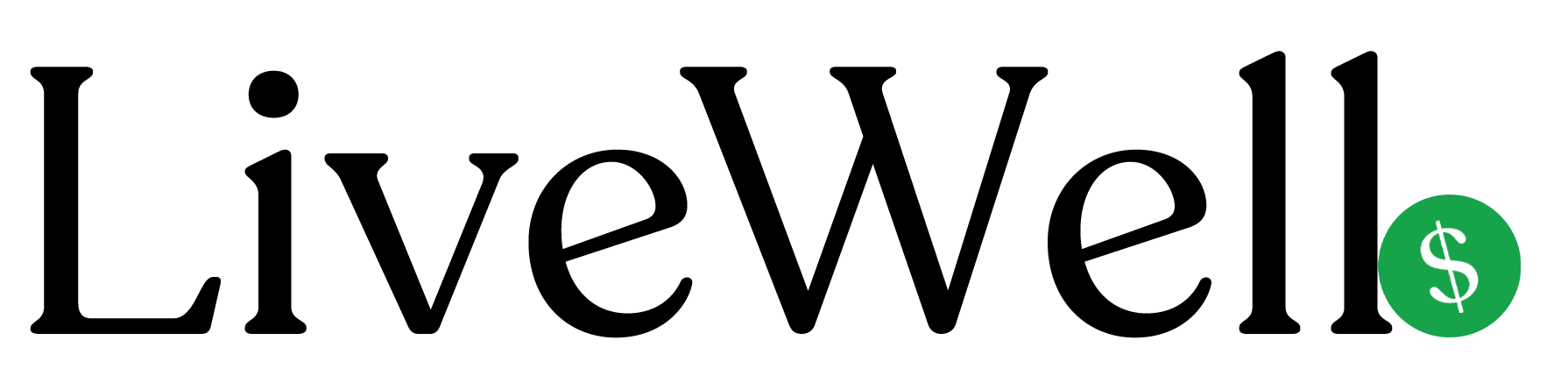
Quick Overview
Learn how to share your LiveWell storefront with clients, generate QR codes, and track engagement to maximize your product recommendations.
Key Points
- Your storefront has a unique, shareable URL
- Generate custom QR codes for easy sharing
- Track clicks and engagement from your links
- Use multiple sharing methods for maximum reach
- Monitor performance through your analytics
Step-by-Step Guide
Finding Your Storefront URL
- Go to your Dashboard
- Click "View Storefront" in the welcome section
- Or use "View Storefront" in Quick Actions
- Your URL format:
https://letslivewell.co/p/your-handle - Copy the URL to share with others
Generating QR Codes
- Go to Dashboard > QR
- Customize your QR code settings:
- Size: 200px to 600px
- QR Code Color: Dark color for the code
- Background Color: Light color for background
- Preview your QR code
- Click "Download QR Code" to save the image
- Use the QR code in printed materials
Sharing Methods
Digital Sharing
- Email: Include your storefront URL in email signatures
- Social Media: Post your URL on professional social accounts
- Website: Add a link to your practice website
- Text Messages: Send the URL directly to clients
- Patient Portals: Include in patient communication systems
Physical Sharing
- QR Code Prints: Print QR codes for waiting rooms
- Business Cards: Include QR code on your cards
- Brochures: Add QR codes to patient education materials
- Exam Rooms: Place QR codes in treatment areas
- Reception Desk: Display QR code prominently
Tracking Your Sharing Success
- Go to Dashboard > Analytics
- Monitor "Total Clicks" to see engagement in Amazon
- Check "Recent Clicks" for recent activity
- View "Performance Graph" for trends
- Track which products get the most clicks
Best Practices for Sharing
- Explain the Value: Tell clients why you're sharing these products
- Make it Relevant: Share products related to their specific needs
- Follow Up: Mention products during consultations
- Be Transparent: Explain that you earn commissions
- Quality Over Quantity: Focus on products you genuinely recommend
Important Notes
- Your storefront URL never changes unless you change your handle
- QR codes automatically link to your current storefront
- All clicks to Amazon are tracked in your analytics dashboard
- You can generate multiple QR codes with different designs
- Sharing works best when integrated into your normal workflow
Common Questions
Q: Can I customize my storefront appearance?
A: Yes, upload your logo and update your business information in Settings to customize your storefront.
Q: How do I know if people are using my storefront?
A: Check your Analytics dashboard to see clicks, orders, and engagement metrics.
Q: Can I share specific products instead of my whole storefront?
A: Yes, you can share individual product links, but the full storefront gives clients more options.
Q: What if someone shares my storefront with others?
A: That's great! All clicks are tracked to your account, so you benefit from viral sharing.
Q: How often should I update my product recommendations?
A: Review and update monthly. Remove outdated products and add new ones based on client feedback.
Related Topics
No related topics available for this article.