Profile and Settings Management
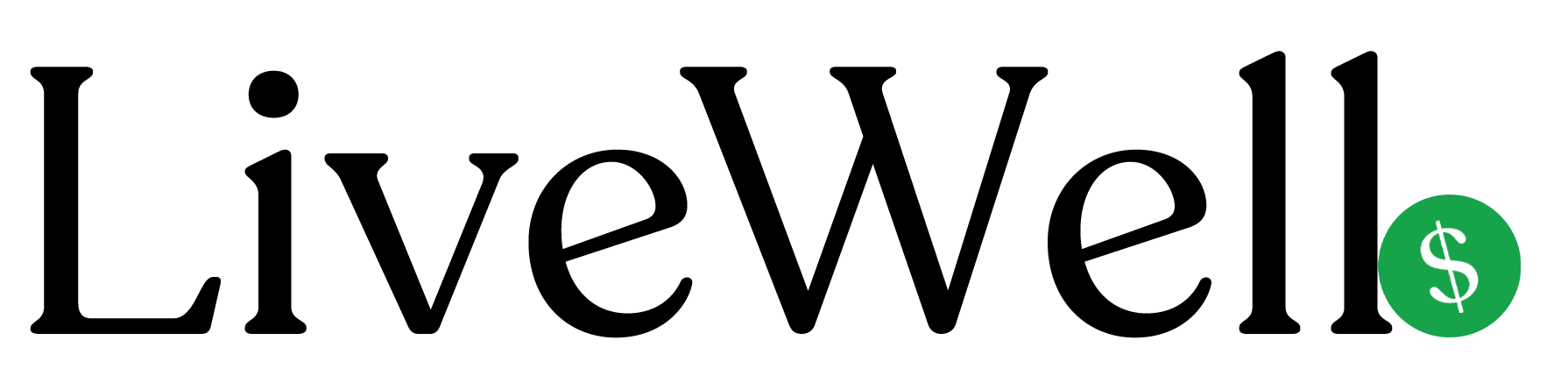
Quick Overview
Learn how to update your business profile, customize your storefront appearance, and configure important settings for your LiveWell account.
Key Points
- Update business information and contact details
- Customize your storefront handle and logo
- Set up bank account for payouts
- Configure commission and tracking settings
- Manage your professional profile
Step-by-Step Guide
Updating Your Business Profile
- Go to Dashboard > Settings
- Select "Business Profile" tab
- Update your information:
- Business name
- Specialty/field
- License number
- Website URL
- Phone number
- Clinic address
- Description
- Click "Save Changes"
Changing Your Storefront Handle
- Go to Dashboard > Settings
- Select "Handle" tab
- Enter your desired handle (e.g., "dr-smith-wellness")
- Click "Check Availability"
- If available, click "Update Handle"
- Your new storefront URL will be:
https://letslivewell.co/p/your-handle
Uploading Your Logo
- Go to Dashboard > Settings
- Select "Logo" tab
- Click "Choose File" and select your logo
- Requirements:
- PNG, JPG, JPEG, or WebP format
- Maximum 5MB file size
- Square aspect ratio recommended
- Click "Upload Logo"
- Your logo will appear on your storefront
Setting Up Bank Account
- Go to Dashboard > Settings
- Select "Bank Account" tab
- Enter your banking information:
- Account holder name
- Bank name
- Account number
- Routing number
- Click "Save Bank Account"
- Required for receiving payouts
Understanding Commission Settings
- Default Split: Your commission percentage with LiveWell
- Tracking ID: Amazon Associates tracking code
- Store ID: Default Amazon store for products
- These settings affect your earnings calculations
Managing User Profile
- Go to Dashboard > Settings
- Select "User Profile" tab
- Be redirected to the CoFabri API
- Update personal information:
- Full name
- Email address
- Click "Save Changes"
Important Notes
- Your handle must be unique across all LiveWell users
- Logo uploads may take a few minutes to process
- Bank account information is encrypted and secure
- Changes to your handle update your storefront URL
- Commission settings are typically set by LiveWell
Common Questions
Q: Can I change my handle after setting it up?
A: Yes, but this will change your storefront URL. Update any links you've shared.
Q: What logo size works best?
A: Square images (400x400px or larger) work best. The system will resize automatically.
Q: Is my bank account information secure?
A: Yes, all banking information is encrypted and stored securely.
Q: Why can't I edit my commission settings?
A: Commission settings are typically managed by the LiveWell team.
Q: How do I know if my profile is complete?
A: Check the setup progress tracker on your dashboard. Complete all required fields.
Related Topics
No related topics available for this article.