Getting Started with Your Dashboard
Noah Stahl
3 min read
Published:
Last Updated:
LiveWell
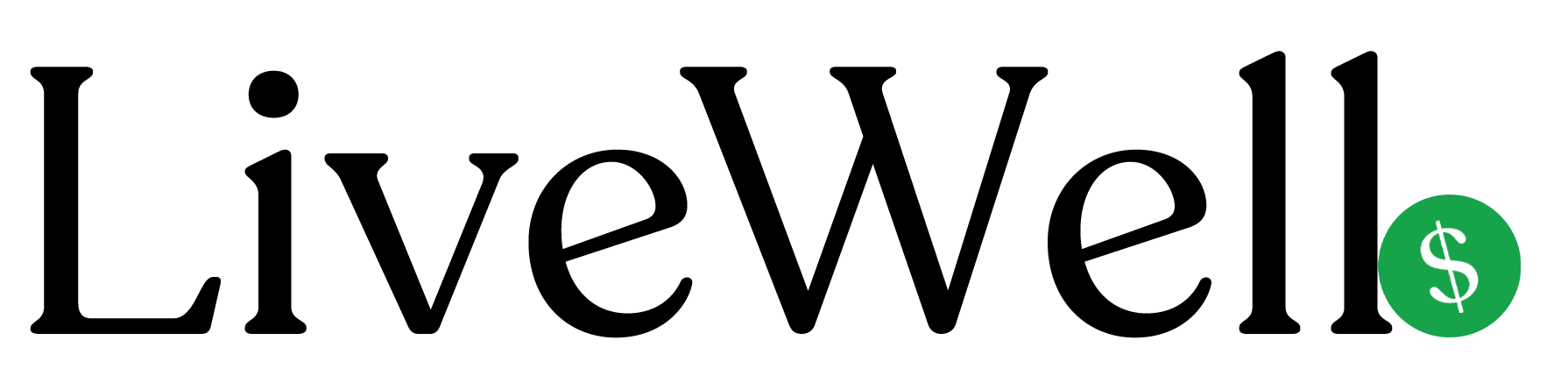
Quick Overview
Learn how to navigate your LiveWell dashboard, understand the key metrics, and access your public storefront.
Key Points
- Your dashboard shows real-time performance metrics
- Setup progress tracker helps you complete your profile
- Quick actions provide shortcuts to common tasks
- Your public storefront is accessible via a unique URL
Step-by-Step Guide
Understanding Your Dashboard Layout
- Welcome Section: Shows your name and current status
- Setup Progress: Track completion of required steps (if not 100% complete)
- Key Metrics Cards: View total clicks, earnings, and products at a glance
- Performance Graph: See your clicks and earnings over time
- Quick Actions: Access common tasks like adding products or viewing analytics
Reading Your Key Metrics
- Total Clicks: Number of times people clicked your product links
- Total Commission: Your earnings from product sales
- Total Products: Number of products in your catalog
- Conversion Rate: Percentage of clicks that resulted in purchases
Accessing Your Public Storefront
- Click the "View Storefront" button in the welcome section
- Or use the "View Storefront" option in Quick Actions
- Or click the storefront icon in the header of the dashboard
- Your storefront URL follows the format:
https://letslivewell.co/p/your-handle
Using Quick Actions
- Add Products: Import products from Amazon or add manually
- Manage Catalog: View and organize your products
- View Analytics: Track detailed performance metrics
- View Storefront: See how your public page looks to visitors
Important Notes
- Complete your setup progress to unlock all features
- Your tracking ID must be set up to earn commissions
- Bank account setup is required for payouts
- The dashboard updates in near real-time as you get clicks and sales
Common Questions
Q: Why don't I see any data in my dashboard?
A: You need to add products and get clicks on your links. Start by adding products and sharing your storefront URL.
Q: What if my setup progress isn't 100%?
A: Follow the setup tasks shown in the progress tracker. Each task has a direct link to complete it.
Q: How do I know if my storefront is working?
A: Click "View Storefront" to see your public page. Share the URL with others to test it.
Related Topics
No related topics available for this article.