Understanding Your Dashboard
Noah Stahl
4 min read
Published:
Last Updated:
Onboarding
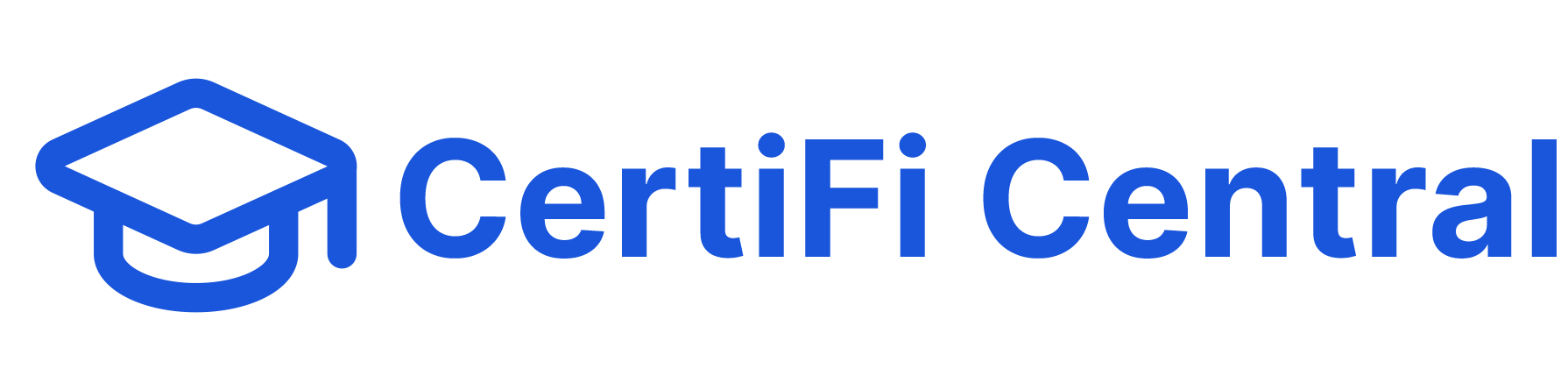
Your Dashboard: Your Study Command Center
Think of your dashboard as your personal study headquarters. It's where you'll see everything you need to know about your exam preparation at a glance.
What You'll See When You Log In
At the Top: Quick Overview
- Welcome Message: Personalized greeting with your name
- Recent Activity: Your latest exam attempts and scores
- Quick Actions: Buttons to start new exams or continue where you left off
Main Section: Your Progress
- Performance Chart: A visual graph showing how your scores have changed over time
- Pass/Fail Status: Clear indicators of which attempts you passed or failed
- Average Score: Your overall performance across all attempts
Exam Information
- Available Exams: List of all the certification exams you can take
- Trial Options: Which exams offer free sample versions
- Your Credits: How many exam attempts you have left for each exam
- Pricing: Cost for additional attempts if you need them
Domain Analysis: Your Strengths and Weaknesses
This is one of the most useful features! It shows you:
- Subject Areas: Different topics covered in your exams (like "Networking," "Security," etc.)
- Performance Bars: Visual representation of how well you're doing in each area
- Color Coding:
- 🟢 Green = You're doing great in this area
- 🟡 Yellow = You're okay but could improve
- 🔴 Red = This area needs more focus
- Percentage Scores: Exact numbers showing your performance
- Question Count: How many questions you've answered in each area
What This Tells You
- Where to Focus: Areas in red need more study time
- What You're Good At: Green areas show your strengths
- Progress Tracking: Watch the colors change as you improve
- Study Planning: Use this to decide what to practice next
Recent Activity Section
- Latest Attempts: Your most recent exam sessions
- Quick Results: Pass/fail status at a glance
- Dates: When you took each exam
- Direct Access: Click to see detailed results
How to Use Your Dashboard Effectively
Daily Check-In (5 minutes)
- Look at your recent scores
- Check if you have any interrupted exams to resume
- See if you need to purchase more attempts
Weekly Review (15 minutes)
- Review your performance chart for trends
- Check your domain analysis for areas needing improvement
- Plan your study focus for the week
Monthly Planning (30 minutes)
- Analyze your overall progress
- Identify patterns in your performance
- Set goals for the next month
Dashboard Tips
- Bookmark It: Make your dashboard your browser's homepage for easy access
- Check Regularly: Even a quick glance helps you stay on track
- Use the Data: Don't just look—use the information to guide your study
- Celebrate Progress: Notice when your scores improve or areas turn green
Mobile Dashboard
- Works on Phones: All features work on mobile devices
- Touch-Friendly: Easy to use on touch screens
- Quick Access: Perfect for checking progress on the go
Getting Help
If something on your dashboard doesn't make sense:
- Hover Over Icons: Many features have helpful tooltips
- Click Around: Explore different sections to learn what they do
- Contact Support: We're here to help if you need assistance
Your dashboard is designed to be your personal study assistant—use it regularly to stay motivated and focused on your certification goals!
Related Topics
No related topics available for this article.